Accidentally deleted WhatsApp messages? Here’s a simple guide on how to recover them quickly.
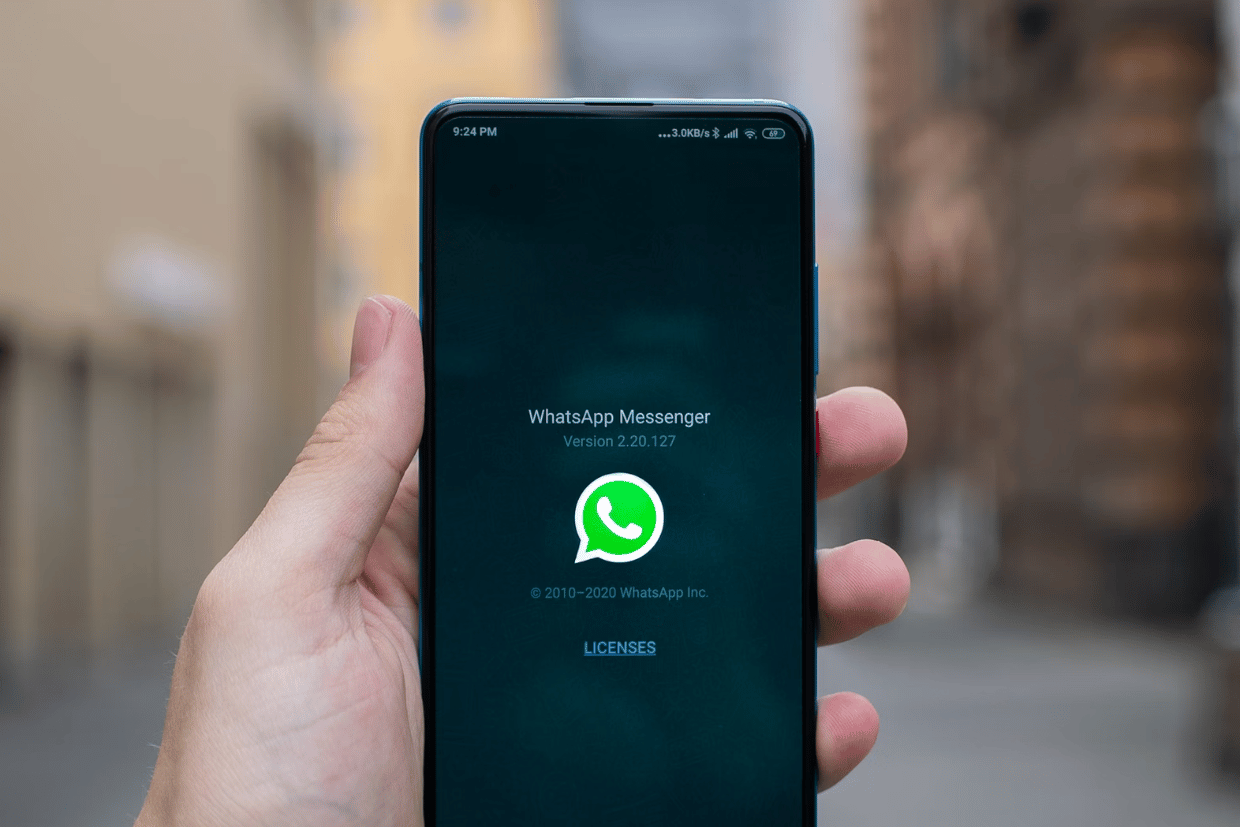
Image Credit : unsplash
WhatsApp is an essential part of our daily communication. While it makes chatting and sharing media easy, sometimes we accidentally delete important messages that we need to recover.
If you’ve accidentally selected “Delete for me” on WhatsApp and want those messages back, don’t worry. Follow these simple steps to undo the deletion.
Step-by-Step Guide to Use WhatsApp Undo Delete for Me Feature
- Open the Chat:
- Go to the chat list or conversation on WhatsApp from which you want to recover deleted messages.
- Select Messages:
- Long press on the messages you want to delete.
- Delete Messages:
- Click on the bin icon at the top of the app and select “Delete for me.”
- Undo Deletion:
- A pop-up will appear at the bottom of the app for five seconds after you delete the messages.
- Select “Undo.”
That’s it! By following these steps, you can easily recover deleted messages on WhatsApp.
Important Notes
- Ensure you select the “Undo” option promptly within five seconds to recover the messages.
- If you select “Delete for everyone,” the “Undo” option will not be available.